Do you want to build your own website but have no clue how to start? But if you are new to blogging, a small business owner, or someone who is looking for business online, WordPress is a great choice to build a professional, customizable and easy-to-manage site.
WordPress is an industry leader, powering over 40% of all websites on the Internet. From personal write-ups to corporate business sites, everything can be done with WordPress. The best part? All you need to get started is some programming knowledge. To get through this guide, outlining a step-by-step walkthrough of building a website on WordPress.
You’ll have your website up and running by the end of this article. Here’s how to do it.
- Choose a Domain Name
- How to register your domain:
- Get Web Hosting
- Install WordPress
- Select a Theme
- Essential plugins to install for beginners:
- Create Basic Pages
- Step 7: Start Blogging
- Build Your Website Today!
Choose a Domain Name
A domain name is your website address on the web (e.g., www.yoursite.com). When visiting your site, it’s the first thing that people type in, which means it’s important to choose the right domain.
Here are a few tips on choosing the right domain name:
- Make it simple and memorable. Do not use complicated words and long symbols. Which you can write like this: “johnsawesomecookingandeatingwebsite.com,” go for “johnscooking.com.”
- Pick relevant keywords. If you are in a specific niche, add an appropriate word in the domain (ex. “bloggingmastery.com” (like for a blogging tips site).
- Avoid numbers and hyphens. They can make it more difficult for people to recall your site.
- Choose a domain extension that fits. Extensions like .com, .org, or .net are great for most users. For specialized local audiences, you can use local domains like .uk or .ca.
How to register your domain:
- Registering your domain with a registrar (popular registrars are Namecheap, GoDaddy, Google Domains, etc.) Prices generally fall between $10 and $20 a year.
- Some web hosting providers give you free domain registration when you buy their hosting plan. More on that in Step 2!
Get Web Hosting
Web hosting is the service that holds your website files and makes sure they’re accessible online. You can think of it like renting a place for your website to “live.”
Types of hosting:
- Shared Hosting (best for beginners): Low and easy, but you share resources with other websites.
- Managed WordPress Hosting: optimized for WordPress specifically, so it is faster/more secure.
- VPS Hosting (great for scaling sites): Provides superior performance, but this reaches a higher cost.
Best WordPress Hosting Companies
Bluehost—Prices from $2.95/month + 1 year free domain
SiteGround—Popular for their great customer support as well as yout WordPress optimization.
Hostinger—Inexpensive but dependable with features for beginners.
So buy a hosting plan after selecting a host. At this step, you can usually also register your domain name with the host.
Install WordPress
And now that you have your domain and hosting, it’s time to install WordPress. Enabling a “one-click . . 0. WordPress installation” is a feature provided by most of the guess services, which makes it fast and easy.
How to install WordPress:
- You need to log in to your hosting account’s control panel (also called cPanel).
- Just find the “WordPress Installer” in website settings or autoinstallers.
- WordPress setup process as follows:
- Choose your domain name.
- Input your website’s name and tagline (you can update this later).
- Monitor your WordPress dashboard login credentials.
Now you can log in to your WordPress admin panel after the installation is done by going to yourdomain.com/wp-admin.
Select a Theme
Your website’s appearance and feel are controlled by your WordPress theme. A theme provides designs for your layout, font styles, and color schemes.
How to choose a theme:
- Then, head over to your WordPress dashboard.
- Go to Appearance > Themes > Add New.
- Select free themes from the WordPress repository
Suggested entry-level themes:
- Astra: Light-weight and customizable for any niche.
- Neve: Lightweight and ideal for small businesses and blogs.
- OceanWP: Minimal Free Customization Options.
- Kadence: Suitable for bloggers with drag-and-drop features
When you discover a theme that you like, click Install, then Activate.
Essential plugins to install for beginners:
- Yoast SEO—Helps you write the best blog posts for search engines.
- Add Contact Form 7 – Adds contact forms for visitors to contact you
- WP Super Cache — Makes your website faster by caching pages.
- Elementor — A powerful drag-and-drop page builder for designing custom layouts.
How to install a plugin:
From your WordPress dashboard, navigate to Plugins > Add New.
Type in the name of the plugin and hit enter.
Click Install Now and then Activate.
- Pro Tip: Never install a plugin that you don’t need. Too many plugins will make your site slow.
Create Basic Pages
There are a couple of essential pages that every website should have to share important information with website visitors.
Key pages to create:
- Home page: This is what people see first. Leverage it to represent your company or blog.
- About: Tell us your story, mission, and what makes your site special.
- Contact: Create a contact page with a form, email address, and social media links.
- Blog (if you have one): Use this real estate for posts about recent posts, updates, and expertise.
How to create a page:
In your WordPress dashboard, navigate to Pages > Add New.
Enter a title and content.
Create your page with the native WordPress editor (Gutenberg) or a page builder such as Elementor.
Click on Publish so it becomes live.
Step 7: Start Blogging
You have set up your website, but this is not the end of the story. To drive traffic and engage your audience, you will want to publish high-quality blog posts.
Use dynamic language and know your audience.
- Ensure you are catering to your target audience’s needs and interests.
- Short paragraphs improve readability.
- Use keywords, headings, and metadata to help with SEO (use Yoast SEO for help with this!).
- Images or Videos: Make Posts visually appealing
Pro Tip: Consistency is key. Try to post regularly, whether that’s once a week or twice a month.
Build Your Website Today!
Congratulations! You have just learned to create a WordPress website in 7 simple steps. Now you have the knowledge from creating a domain name to publishing your first-ever blog post that will make your online presence STAND OUT.
Still need a little help? Don’t worry. Just start small and experiment and grow as you learn. And keep in mind that with WordPress, the options are limitless. Now it’s time to take action. Start building your website today

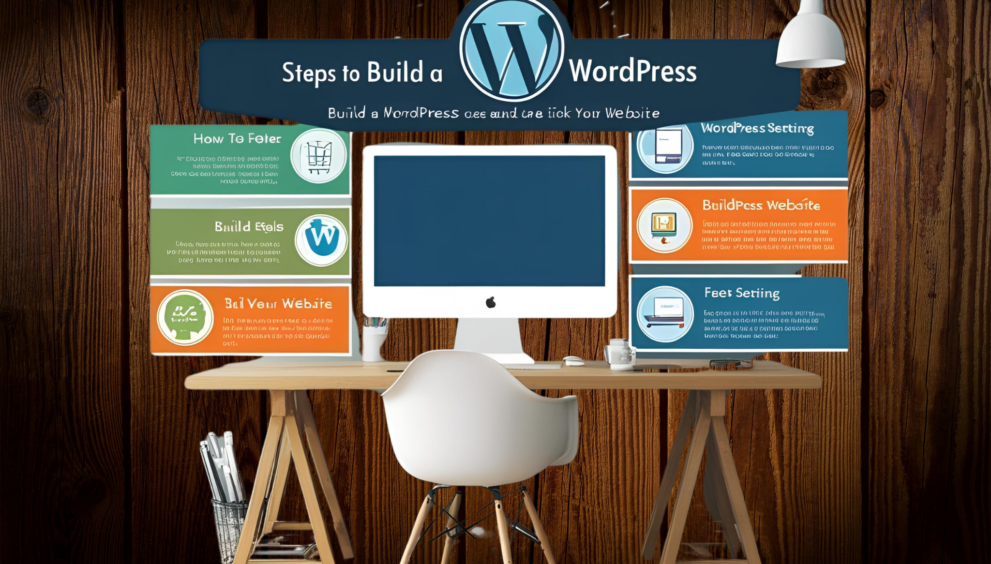
![How to Build a WordPress Website [Beginner’s Guide]](https://theglobalnews.xyz/wp-content/uploads/2025/03/Untitled-1200-x-628-px-2048-x-1362-px-3-150x150.png)
![How to Build a WordPress Website [Beginner’s Guide]](https://theglobalnews.xyz/wp-content/uploads/2025/03/Untitled-1200-x-628-px-2048-x-1362-px-6-150x150.png)
ia manus
23rd Jun 2025Great insights on optimizing workflows with AI! For anyone needing to verify AI-generated content, check out this AI Checker Essay tool from tyy.AI – a solid resource for staying ahead in the AI game.
ia manus
23rd Jun 2025Great insights on optimizing workflows with AI! For anyone needing to verify AI-generated content, check out this AI Checker Essay tool from tyy.AI – a solid resource for staying ahead in the AI game.
888phl
28th Jun 2025Really interesting read! The speed and tech behind platforms like 888phl are changing the game – instant deposits & verification sound amazing. It’s about time online casinos prioritized a smooth user experience! 👍
jl boss
02nd Jul 2025That’s a great point about balancing risk & reward! I’ve been checking out jlboss</a> and their simple design makes exploring games like fishing adventures surprisingly fun – feels like a playful jungle! Definitely a good vibe.
789pet
05th Jul 2025That’s a fascinating take on race form analysis! Seeing platforms like 789pet vip prioritize secure, transparent gaming-like their verification process-builds trust. It’s all about informed decisions, both on the track & online! 🤔🐎